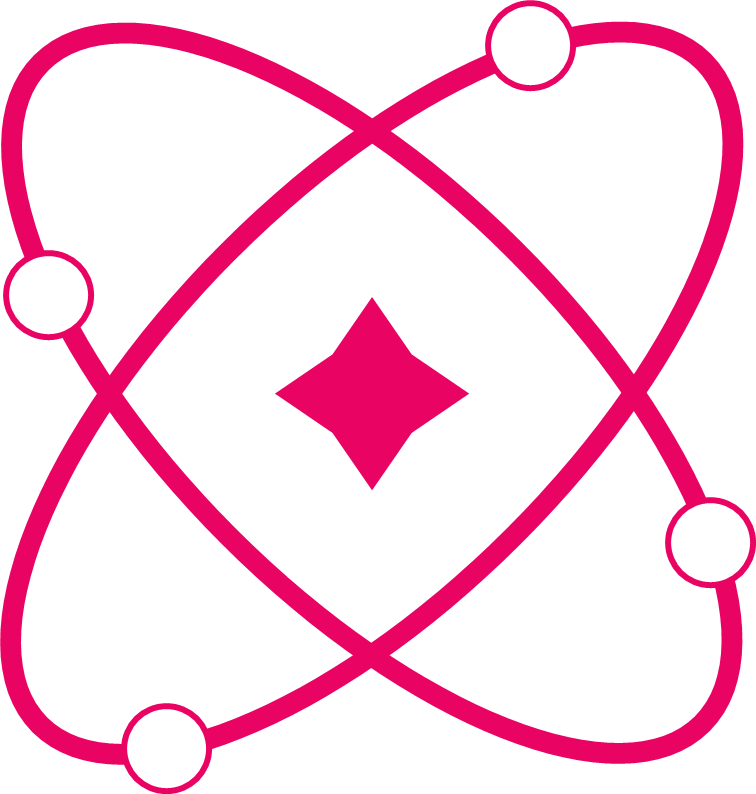DevTool
Development tool component for debugging and monitoring Signify state.
Description
The DevTool component provides a visual debugging interface for monitoring state changes in development. It displays the current state value in a draggable, resizable popup window with syntax highlighting and real-time updates.
Input/Output
| Input | Type | Description |
|---|---|---|
name | string | Name identifier for the DevTool window |
item | Signify instance | The signify instance to monitor and display |
color | string (optional) | Custom color for the DevTool window header |
| Output | Type | Description |
|---|---|---|
| Returns | React.Component | DevTool component for state debugging |
Features
- Draggable: Move the tool window around the screen
- Resizable: Adjust window size as needed
- Persistent: Position and size are saved in cookies
- Real-time: Updates automatically when state changes
- Syntax Highlighting: JSON formatting for complex objects
Example
typescript
import { signify } from 'react-signify';
import { DevTool } from 'react-signify/devtool';
import React from 'react';
const sUser = signify({
personal: { name: 'John', age: 25 },
settings: { theme: 'dark', notifications: true },
stats: { posts: 10, followers: 100 }
});
const sCounter = signify(0);
// Create a slice for specific data monitoring
const ssUserPersonal = sUser.slice((state) => state.personal);
function App() {
return (
<div>
<h1>My App</h1>
{/* Basic DevTool */}
<DevTool name="User State" item={sUser} />
{/* DevTool with sliced data and custom color */}
<DevTool
name="User Personal Info"
item={ssUserPersonal}
color="rgb(100, 150, 200)"
/>
{/* Counter DevTool */}
<DevTool
name="Counter"
item={sCounter}
color="rgb(255, 100, 100)"
/>
<button
onClick={() => sUser.set(({ value }) => {
value.stats.posts++;
})}
>
Add Post
</button>
<button onClick={() => sCounter.set(sCounter.value + 1)}>
Increment
</button>
</div>
);
}Note: DevTool should only be used in development environments. Consider wrapping it in a development check:
typescript
{process.env.NODE_ENV === 'development' && (
<DevTool name="Debug State" item={myState} />
)}Displaying Specific Data
To show only part of your state data, use signify's slice method to create a focused view:
typescript
const sAppState = signify({
user: { name: 'John', email: 'john@example.com' },
settings: { theme: 'dark', language: 'en' },
ui: { isLoading: false, modal: null }
});
// Create slices for specific parts
const ssUser = sAppState.slice(state => state.user);
const ssSettings = sAppState.slice(state => state.settings);
function App() {
return (
<div>
{process.env.NODE_ENV === 'development' && (
<>
{/* Full state */}
<DevTool name="Complete App State" item={sAppState} />
{/* Only user data */}
<DevTool name="User Info" item={ssUser} />
{/* Only settings */}
<DevTool name="Settings" item={ssSettings} />
</>
)}
</div>
);
}